Hi Guys, hope you are all doing well. Today in this post I will show you how to change the SA password of SQL Server. Some times we don't remember the password of SA
(System Admin) account and we need to log in through SA account and do our work.
So here is the trick and the easiest way to reset password of SA in just 1 minute. Just follow below steps.
Open your SQL Server and sign in to your database using windows authentication mode.
Navigate to SA in the left side of your screen. Right click on SA account and choose properties from the right click menu.
In the right side of Login Properties - SA windows click on General. Type your new password and confirm it.
Remember that Specify Old Password and Enforce Password Policy should not be ticked.
Now again in the right side of Login Properties - SA windows click on Status and choose Grant in the first option (Permission to connect to database engine) and choose Enable in send option (Login:).
Changes will not take effect until you restart your database. Right click on your SQL Server and choose restart from right click menu and wait till server is restarted.
Disconnect your connection and reconnect again.
Now connect to your database with SQL authentication.
Hope you are done with the error.
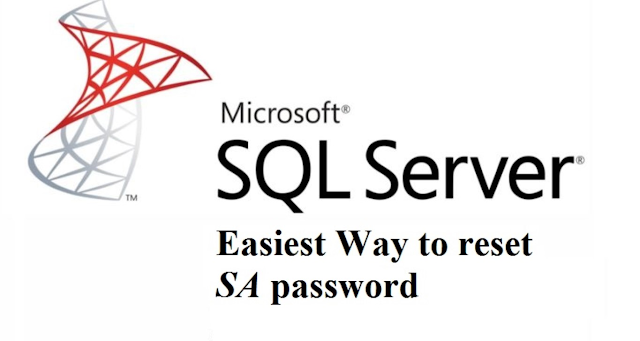
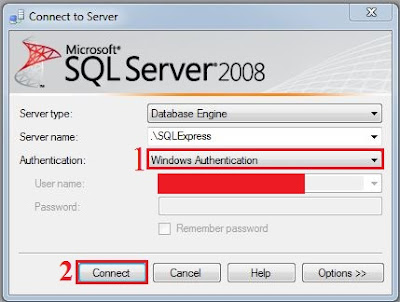
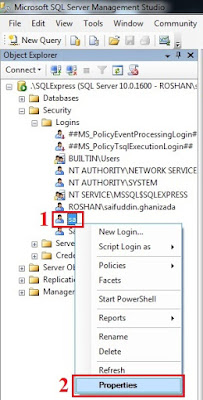
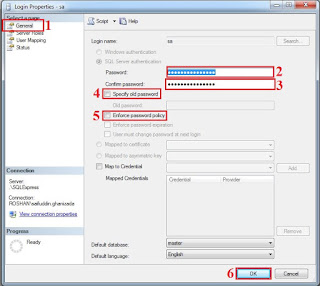
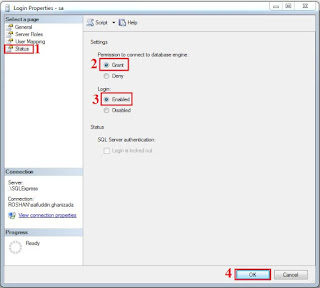


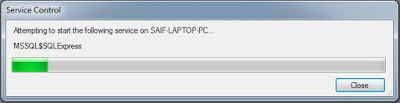

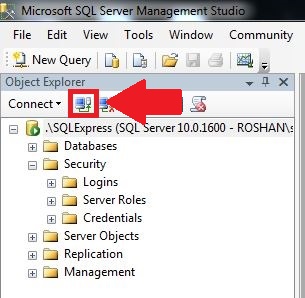
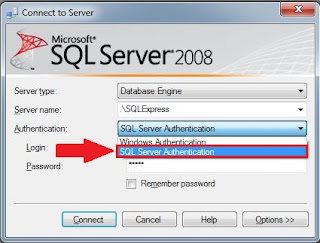
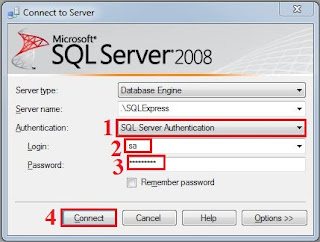
Useful Informattion: How To Change The Password Of Sa In Sql Server? >>>>> Download Now
ReplyDelete>>>>> Download Full
Useful Informattion: How To Change The Password Of Sa In Sql Server? >>>>> Download LINK
>>>>> Download Now
Useful Informattion: How To Change The Password Of Sa In Sql Server? >>>>> Download Full
>>>>> Download LINK